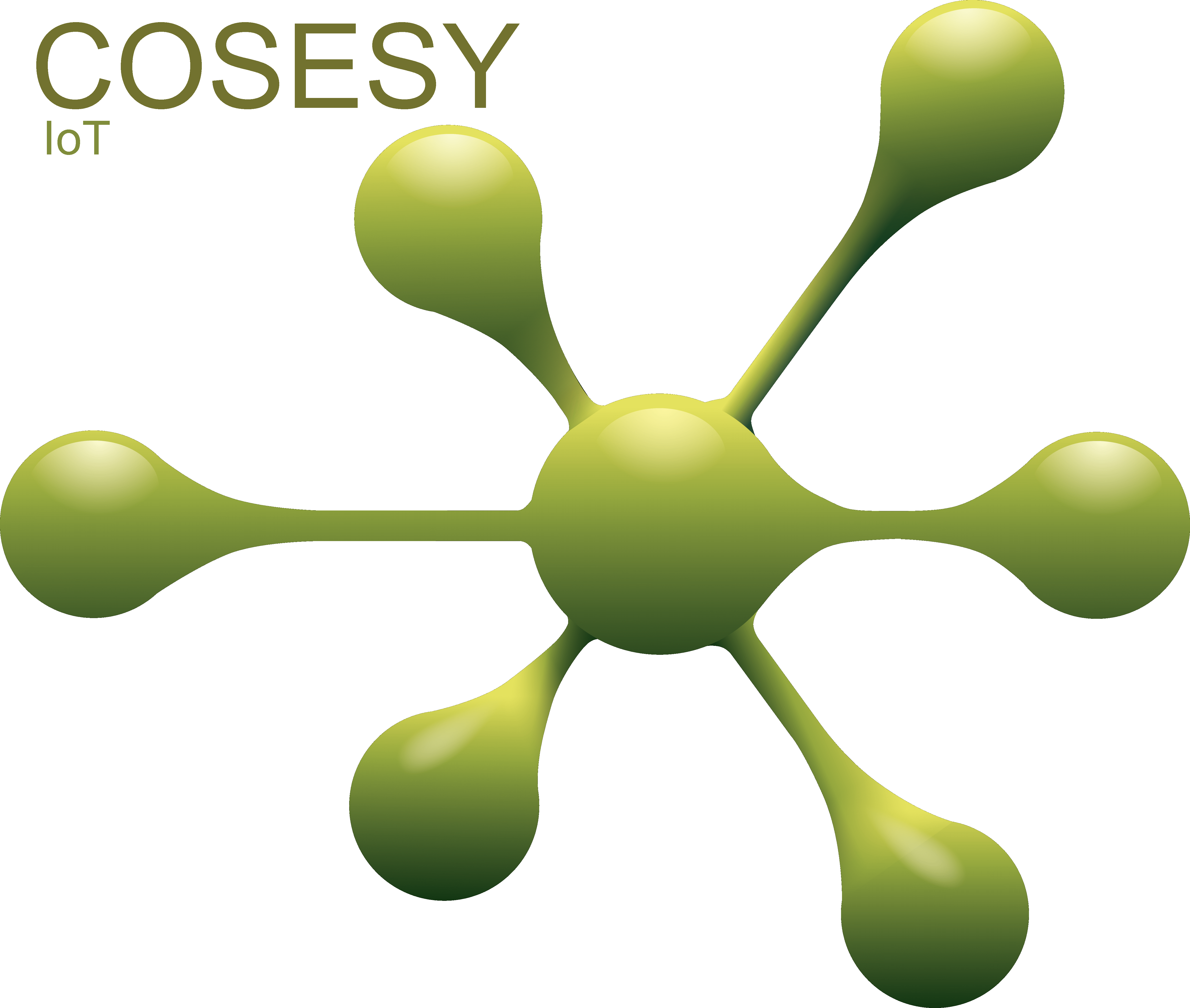If the Cosesy Hub is offline, then your app will inform you via notifications. Until your Hub is online again, then you cannot enjoy the benefits of online control and notifying people through phones etc. Find tips and troubleshooting here, for getting the Hub online again.
Requirements for getting online
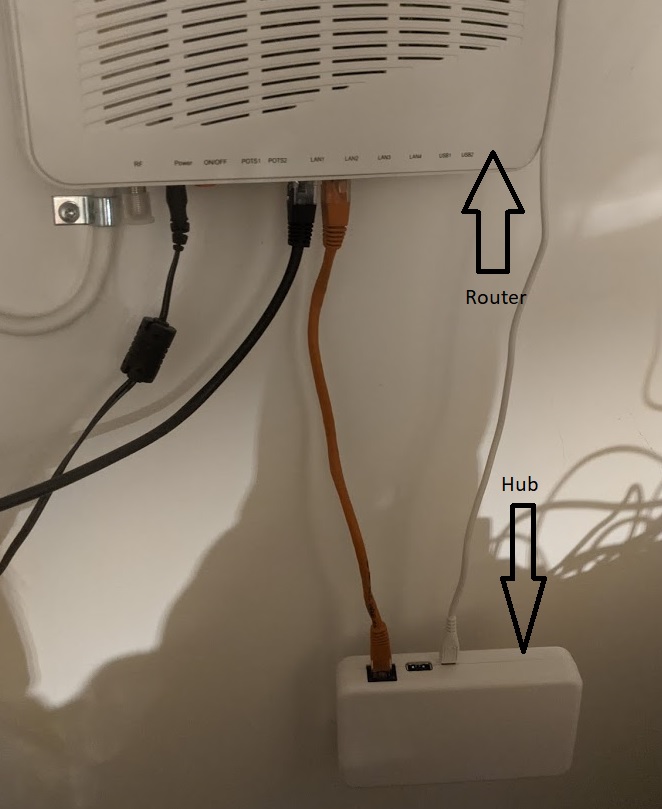
You will need the following to connect a Hub to the internet:
- A typical home router for internet (the one that supplies you with internet and WiFi)
- It has to have one empty slot/port to connect a cable from the Hub (called RJ45). Routers typically have 3-5.
- Technical keywords: RJ45, DHCP, 10Mbps with internet access, UDP and TCP/IP.
- It is not necessary to do any port-forwarding. Also avoid experiementing with that, as it can make your system insecure.
The Hub will bug you with internet problems
The Hub is constantly online and monitoring both your network and all sensors. If something is wrong, then the Hub is most probably the first to notice and to bug you - it is it's job! Be patient with this little messenger :).
You may very well be able to browse the internet and social media even when your network is a bit unstable or goes offline from time to time. But the Hub shall get notifications and alarms expedited in a hurry and in a secure manner, so it is a bit more picky.
The Hub may even shut down all traffic to the router to protect itself. Then it will take hours to get it back. It can happen if something unusual happens on the network but unfortunately also if the router is updated in some cases.
It worked yesterday... but now?
The Hub is connected to the internet with a cable through your home router. Your home router may be installed by your internet provider (ISP) or perhaps yourself. Things can happen, and some may cause the internet connection to fail or become unstable or temporarily unavailable.
Home routers are built as specialized computers. They have memory, software, and lots of data to process... and exists in a 1000 versions. The Hub is much more "square" and limited to perform only a few jobs compared to your router, and exists in this version only. Therefore, it is typically the router which require troubleshooting if it worked yesterday.
That is the current state of art, and it is not yet all trouble-free to get online. Please follow our guides on this page - sometimes it is easy (sometimes not).
My App says the Hub is offline - how to solve?
(for people trying this at work, and not at home: routers installed by IT at work, will often require you to ask IT to manually accept a new piece of equipment before it can get online).
First, we have to find your Hub and check the colour of its LED light:
- Find the Hub. Should be located close to your internet router with a cable for power and a cable to your router.
- Check the colour of the LED on the Hub
| Green, constantly | Hub is ok, the problem can be elsewhere on the internet. Wait some time, no reason to do more. |
| Green, blinking | Hub cannot connect to our servers. Proceed to solve it. |
| Red, blinking | Your router does not provide a proper connection for the Hub. Proceed to solve it. |
| Red, constantly | The Hub is not able to get any sort of response from the router to negotiate a connection. Proceed to solve it. |
| No light at all (or very dimmed) | Hub is not properly powered or broken. Check your cables and visually inspec the Hub. |
In case your Hub LEDs are red or blinking, then start by checking your cable. They may have invisible damages and only work when turned in different angles due to breaks inside the cables:
- Remove all cables
- From Hub to router. It's the so-called ethernet cable inserted into a router port/slot(RJ45).
- Remove the power cable from the Hub.
- ONLY VALID FOR SOME HUB MODELS: remove the ethernet cable from the Hub also (in case you have a version where this cable is not fixed by factory)
- Wait 30 seconds
- Consider to replace the cables with new/others now, if you want to check cable breaks now...otherwise you may have to repeat this later. Both the ethernet (some models only) and power cable with USB charger can be replaced.
- Attach cables again - make sure firmly attached
- Insert ethernet cable firmly into the router... it should not be able to slide out, and be pushed all the way into the port on the router
- ONLY VALID FOR SOME HUB MODELS: insert ethernet cable firmly into the Hub
- Power up the Hub again with that cable
- Wait 2-4 minutes for everything to restart and connect. It is ok, that Green and red LEDs are blinking in this phase, and for this amount of minutes.
- Check the LEDs again. If constantly green now, then you are done - it was something with the cables. If it does not show any light at all, then the Hub can be broken and it is not possible to continue trying to fix it.
- In case you give up, and don't want to proceed from here, then please:
- note the date and time when you removed and attached the cables
- note the LED colours (and if blinking or not)
- note the Hub ID from label on the back of it
- contact support with that information
In case the LEDs continue to blink on the Hub, or the red LED is constantly lit, then we have to check the router like this:
- Power off the router (and/or modem from your internet supplier, if you have such a thing)
- Wait 1 minute
- Power on the router (and/or modem if applicable)
- Wait 5-10 minutes
- Check the Hub LEDs again. All green, then it was some router problem, and you're done.
- In case you give up, and don't want to proceed from here, then please:
- note the date and time when you powerd off the router, and when you powered it up again
- note the LED colours (and if blinking or not)
- note the Hub ID from label on the back of it
- contact support with that information
If cable check and router restart did not work, then one more test for a common problem:
Some routers have firmware which can give the Hub problems when powering up. Please try the following exact steps to verify that, before considering to use another router:
- Remove power cable from the Hub
- Remove the ethernet cable (RJ45) between Hub and Home router
- Power up the Hub (without ethernet cable plugged in)
- Wait 1 minute
- Plug in the ethernet cable (RJ45) between the Hub and Home router
If the Hub does connect using the above step, then please try just restarting the hub (power unplug, plug-in) without removing the cable to your router. If the Hub only connects when powered without being connected to the router, then another router is recommended or using an additional router (see elsewhere for inserting a “middle man”)
Now it may be easy for some to get "help from a friend or neighbour":
- Bring (only...) the Hub to another location. No reason to bring any sensors etc, just the Hub.
- Does it become green there? If it does, then something is not right at your place, which is very good to know when proceeding and finding the cause of the problem.
When you get this far, then there are still a few double-checks to do:
- Did you get the router from work? Some workplaces block accessories until manually confirmed in the router settings.
- Move the Hub as far away from your router as possible. Avoid metal surfaces. Some routers make more electrical noise (EMC) than allowed, which can kill nearby electronics.
- Do you have internet at all (phones, TV etc)?
- Have you added a printer or similar to your network lately? They can make a lot of noise on a network and fill it with data-packets suspicious to the Hub.
- Is it possible for another accessory to get internet access using the exact same slot/port and perhaps cable, as the Hub does?
- Have you, or someone else, made some changes to the router settings, maybe in the late past? (then maybe it is time to reset your router to defaults and make sure it has an updated firmware)
- Is it time to replace your router anyway? If it is 3-4 years old and use has increased, then it may start to get overloaded or incompatible with modern security.
Before it gets technical, then we have to try resetting connections and make the Hub forget about the router and start over. It is easy, but requires some waiting time:
- Unplug power from the Hub, but keep the wire connected to the router
- Wait minimum 8 hours (...sorry)
- Power up the Hub again
- Expect flashing red and green lights for up to 2-5 minutes until it is steady green
- If green, then all should be great. The Hub and router could not agree on negotiating conditions for a secure connection. Consider replacing your router with something newer and try to avoid something that is "too much chineese".
Now it will become increasingly more technical, and you may choose to give up and send info to our support using notes taken from the above steps. If you would like to continue, then please follow these steps:
- Double check router specifications.
- Shall allow for 10Mbps to the Hub (not 100Mbps etc)
- Ability to provide DHCP
- Is the RJ45 port disabled or reserved in router settings (some are, especially when delivered by TV and internet companies)
- Are some MAC addresses blocked or filtered
- Is UDP traffic enabled
- Is UDP connections timeout above 40-60 seconds, which will avoid Hub disconnecting frequently
- (no reason to reserve a fixed IP address for the Hub or open for outside access to specific ports to the Hub, port-forwarding etc - it will only make your network more insecure and not help the Hub)
- Insert a "middle man"
- try placing another switch or router in between. That is, between the current router and the hub. This “middleman” may be better at negotiating a proper secure line for the Hub, and perhabs able to filter away bad traffic before it reaches the Hub.
- or, instead of placing it in between, then place the other switch or router (the middleman) in front of your existing router, and connect your hub to this "middleman"
- Make sure the “middleman” is ok by connecting a computer or some other cabled equipment requiring internet.
We hope the above could help you. It was a big mouthful, but some of the things are easy, and if you get stuck, then please to remember to contact our support. It is important to us, that you are safe and secure.